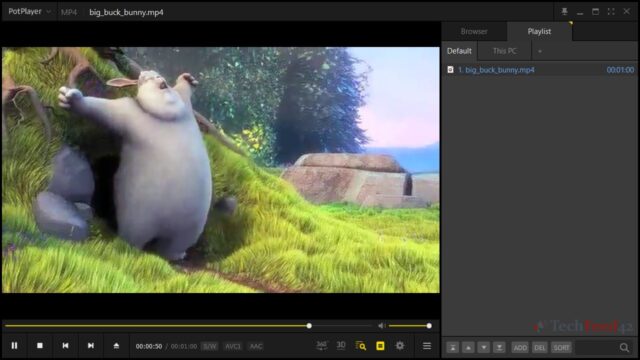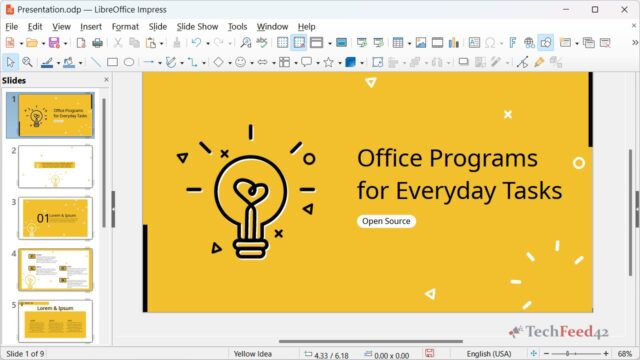Running older applications on Windows 11 can be challenging. As technology advances, software compatibility can lag, leaving some favorite programs behind. However, there are a couple of reliable methods to keep those older applications running on a modern system: Compatibility Mode and virtual machines. Over time, I’ve found that these approaches can be very effective.

Using Compatibility Mode in Windows 11
Compatibility Mode is the simplest way to get older software working on Windows 11. This feature has been a part of several Windows versions and tricks the software into thinking it’s running on an earlier version of Windows. This method can often provide a quick fix for many legacy programs. Here’s how to set it up.
- Locate the Application: Find the executable file (.exe) of the program. It’s usually in the installation folder of the application, often found in “Program Files” or “Program Files (x86)”. It can take a bit of digging, especially with really old software.
- Open Properties: Right-click the .exe file and select “Properties” from the context menu.
- Navigate to the Compatibility Tab: In the Properties window, switch to the “Compatibility” tab to find the Compatibility Mode section.
- Enable Compatibility Mode: Check the box labeled “Run this program in compatibility mode for:” and choose an older Windows version from the dropdown menu. Selecting Windows 7 or Windows XP often brings success for many older programs. In many cases, this simple tweak has saved me a lot of headaches.
- Adjust Additional Settings: If the program still doesn’t run correctly, try enabling other settings like “Run this program as an administrator” or adjust the screen resolution. Some older programs were designed for lower screen resolutions, so tweaking this can make a difference. I’ve had to do this for some classic games, which didn’t originally account for modern displays.
- Apply and Run: After making these changes, click “Apply” and “OK”, then try running the application again. This process has resolved compatibility issues for many older programs I’ve worked with, making it a reliable first step.
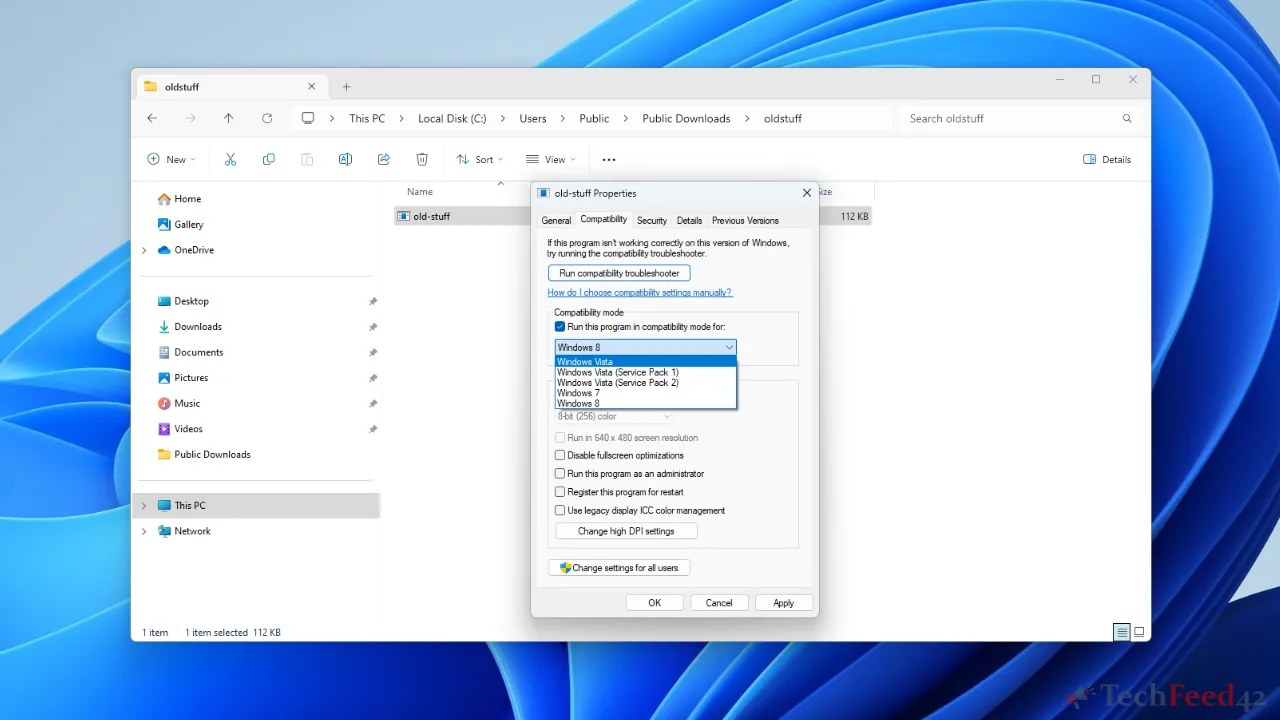
While this method works well for many older programs, it isn’t foolproof. There have been instances where Compatibility Mode just wasn’t enough. For those cases, virtual machines come into play.
Using Virtual Machines on Windows 11
Virtual machines (VMs) provide a more powerful solution by allowing an entirely different operating system to run within Windows 11. This approach is particularly useful for software designed for older operating systems like Windows 98 or Windows XP. VirtualBox has been my preferred tool for this, as it’s both free and fairly user-friendly.
- Install VirtualBox: Download and install VirtualBox from its official website. The installation process is straightforward. I was initially concerned about the setup complexity, but it turned out to be much easier than expected.
- Create a New Virtual Machine: Open VirtualBox and click on ‘New’ to create a new virtual machine. Choose the operating system to install – like Windows XP or Windows 7 – and allocate the necessary resources, such as RAM and storage space. Allocating enough RAM is crucial for smooth performance; underestimating this can lead to a sluggish experience.
- Install the Old Operating System: Insert the installation media for the older OS, which can be an ISO file or a physical disc. Going through the normal installation process can feel a bit nostalgic, especially when booting up something like Windows XP again.
- Install Guest Additions: After setting up the virtual OS, install VirtualBox Guest Additions. This step improves the integration between the virtual machine and Windows 11, enhancing performance and enabling features like shared folders and clipboard sharing. Missing this step initially can lead to some frustrating limitations, but once installed, it makes using the VM so much more convenient.
- Run the Old Application: With the virtual machine up and running, install and run the older software within this environment. Since the software is running on its native operating system, compatibility issues are significantly reduced. This has been the key to running some very stubborn old programs that wouldn’t work any other way.
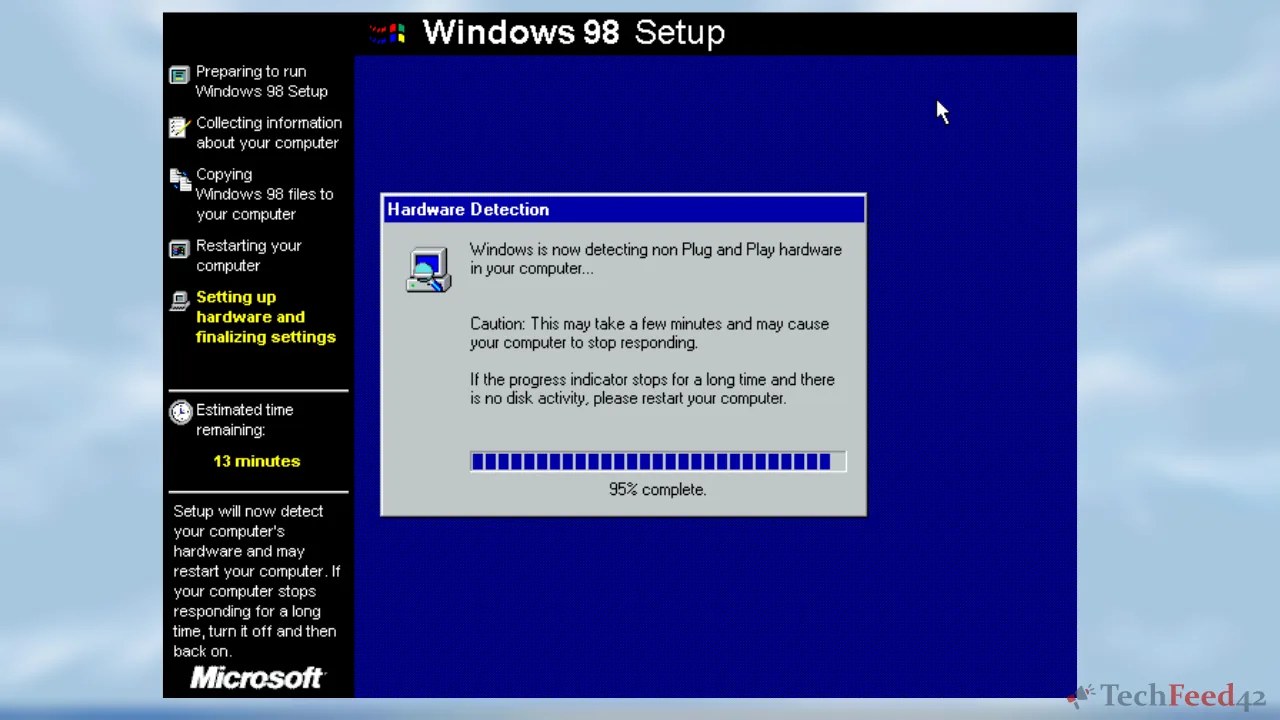
Running Windows 98 on VirtualBox can be tricky since it doesn’t work out of the box due to compatibility issues with modern hardware emulation. To get it running smoothly, a patch is needed. Using the Patcher9x tool helps to fix these issues and allows Windows 98 to boot properly in the virtual environment. For those interested, the link to the Patcher9x is provided at the end of this article.
Why Use VirtualBox for Virtual Machines?
VirtualBox is a versatile tool that simplifies the process of running virtual machines. It supports a wide range of operating systems and offers various features to enhance the VM experience. One of its key advantages is its flexibility and reliability. Switching between different VMs is seamless, and the ability to take snapshots of the current state of the VM has been invaluable. It’s like having a safety net, allowing you to experiment with changes without worrying about breaking the system.
Another advantage of VirtualBox is its cost – it’s free. Unlike some commercial virtualization software, VirtualBox doesn’t require any licensing fees, making it accessible for personal use. This has been a significant plus when testing or running old software that requires a specific environment. Additionally, it’s regularly updated, which helps ensure compatibility with the latest hardware and host operating systems like Windows 11.
When to Use Compatibility Mode vs. Virtual Machines
Deciding between Compatibility Mode and virtual machines depends on the specific situation. Compatibility Mode often suffices for quick, less demanding tasks. It’s a simple fix that doesn’t require much setup. However, if the software requires a specific environment or has more complex dependencies, virtual machines are often the more reliable option.
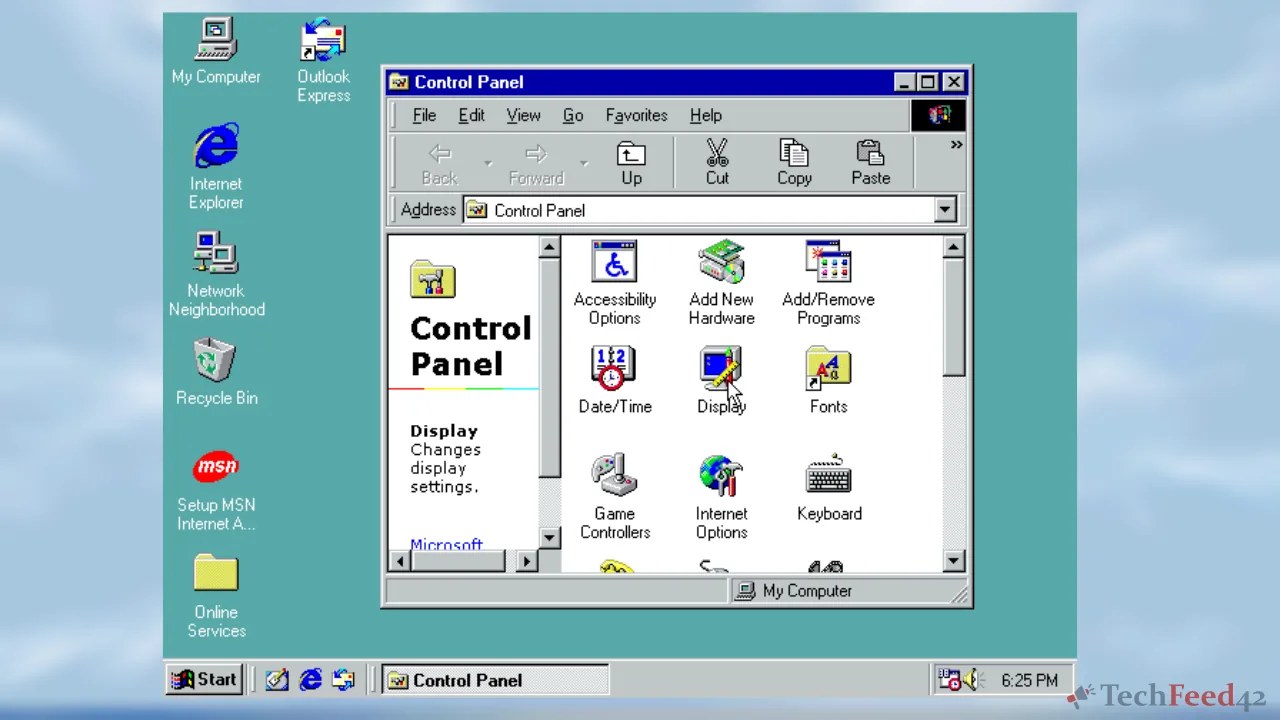
For instance, some older software might rely heavily on the Windows XP environment. When Compatibility Mode fails to provide a solution, setting up a virtual machine with VirtualBox can mimic the exact hardware and software environment the application was designed for, ensuring higher compatibility. This approach has been particularly useful for running software that depends on specific legacy hardware configurations or operating system features.
Other Considerations
While these methods work for many older applications, they aren’t foolproof. Compatibility Mode has its limitations and doesn’t work with every application, especially those that rely on outdated hardware components or deep system integration. Virtual machines, on the other hand, require a decent amount of system resources. Running a VM can be demanding on the host system, so it’s essential to have sufficient RAM and processing power.
Using a virtual machine also requires access to the older operating system’s installation media and a valid license. This might be a hurdle if those aren’t readily available. Despite these challenges, virtual machines like VirtualBox remain one of the most effective ways to keep old software running on modern systems.
Keeping Old Software Alive
Running old programs on Windows 11 is still possible, even if they weren’t designed for modern systems. Many older apps work just fine using Compatibility Mode, which lets you run them as if they were on an earlier version of Windows. If that doesn’t work, you can use a virtual machine to create a separate environment for legacy software. This method is more advanced but very effective for stubborn programs. With these tools, you don’t have to give up your favorite old software. Whether it’s a classic game or a trusted work tool, bringing it back on Windows 11 is doable. It’s a smart way to keep using what you know and love, even as technology moves forward.