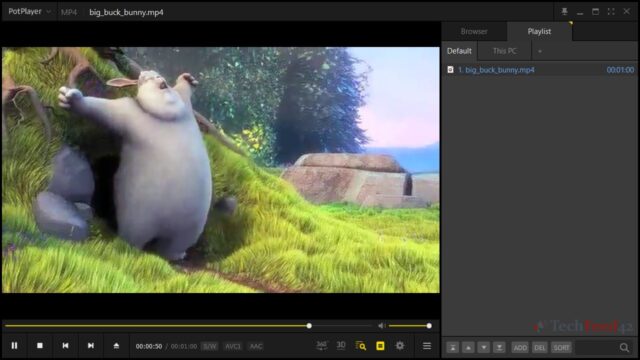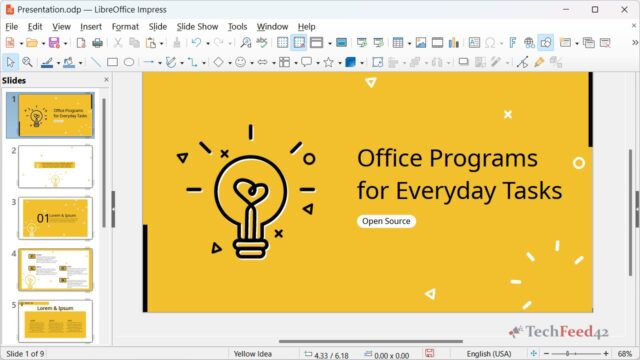If you’re a fan of classic games, emulation is a great way to relive those nostalgic moments. Whether it’s playing your favorite retro console games or revisiting older PC titles, emulators bring these experiences back to life. As someone who collects retro gaming consoles, I enjoy playing on the original hardware. However, there are times when it’s easier to use an emulator rather than pulling out one of my prized retro machines. Here’s a breakdown of the best retro emulators that work smoothly on Windows 11.
What is a Retro Emulator?
Before diving into the best options, it’s important to know what a retro emulator is. An emulator is a piece of software that allows you to run games from older systems on a modern device. Emulators recreate the hardware environment of older consoles or computers so that the games work as if they were running on their original hardware. With a good retro emulator on Windows, you can run anything from old Nintendo titles to PlayStation classics.
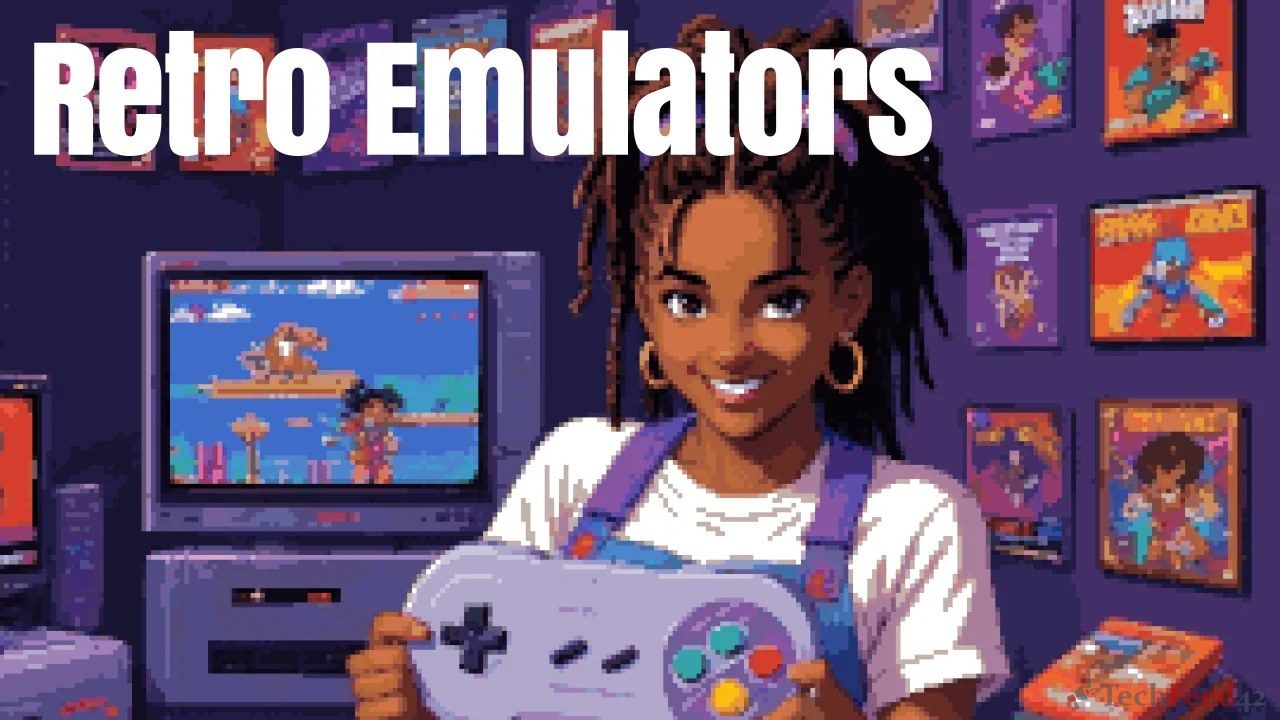
Best Retro Emulators for Windows 11
Here’s a look at some of the top retro emulators for Windows 11 that you should try out.
Project64
If you’re a fan of the Nintendo 64, Project64 is the best emulator for you. I’ve used it to relive some of my favorite N64 titles like “Super Mario 64” and “The Legend of Zelda: Ocarina of Time”. Project64 offers great compatibility with most N64 games and includes various plugins to enhance graphics and controls.
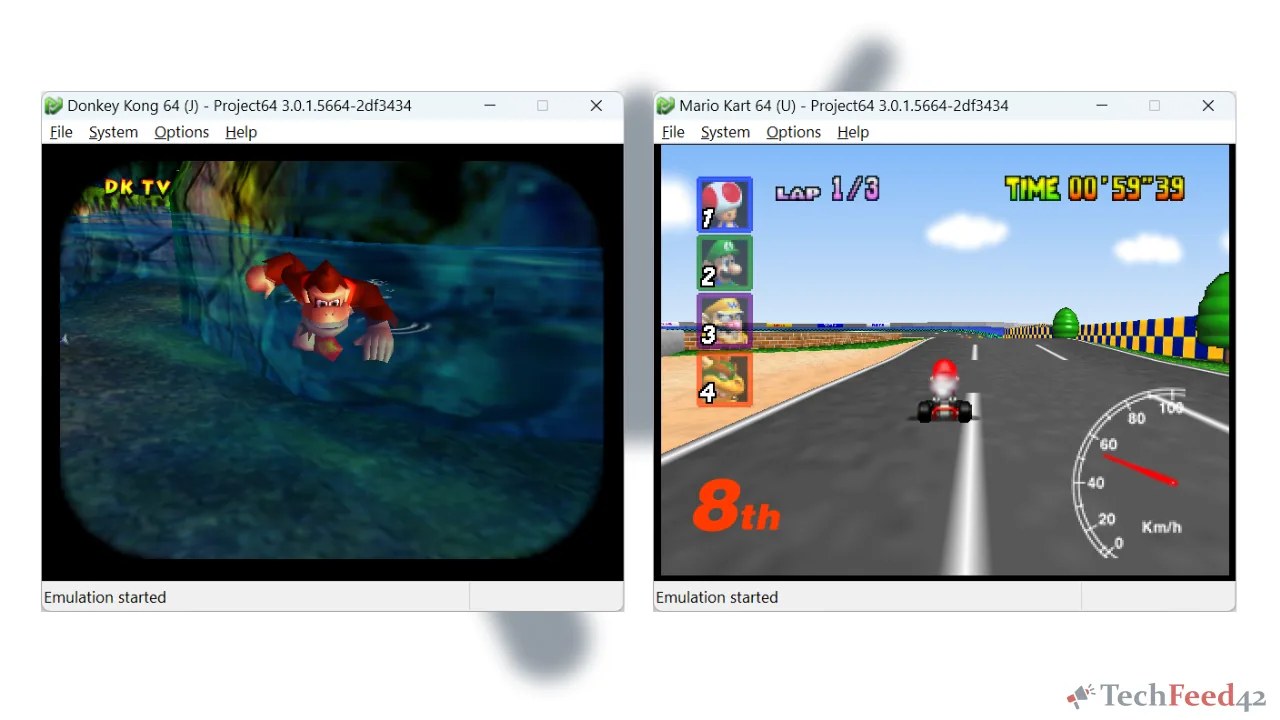
One thing that stands out about Project64 is its simplicity. It’s incredibly easy to set up and use, making it a perfect choice for both beginners and advanced users alike. You can also customize controller inputs to match the original Nintendo 64 feel, which I find enhances the overall experience.
RetroArch
RetroArch is one of the most versatile retro emulators available for Windows 11. It supports a wide range of systems, including NES, SNES, Game Boy, PlayStation, and even some arcade games. What I like most about RetroArch is its user-friendly interface, making it easy to switch between games and consoles.
You can also configure various graphical settings, allowing you to upscale older games for better visual quality. RetroArch is also open-source, which means it gets regular updates and improvements. If you’re looking for a one-stop shop for retro gaming, RetroArch is the way to go.
Dolphin Emulator
For those who want to play Nintendo GameCube and Wii games on Windows 11, Dolphin Emulator is a fantastic option. Dolphin Emulator is known for its high performance and ability to run games at higher resolutions than the original consoles. Many popular titles, like Super Mario Sunshine and The Legend of Zelda: Twilight Princess, run perfectly on Dolphin.
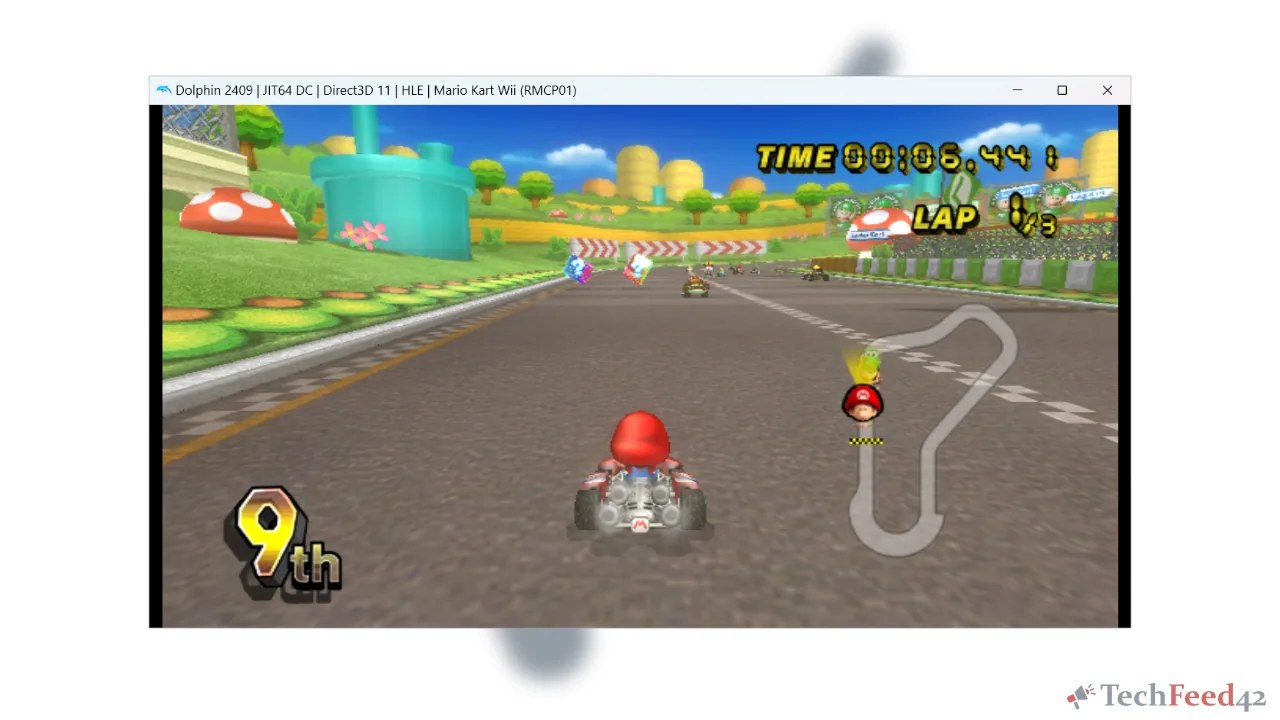
One of the best features of Dolphin Emulator is its multiplayer support. You can connect with other players online or locally, which adds to the fun of playing these old classics with friends.
Cemu
If you’re looking to play Wii U games, Cemu is the emulator to check out. I’ve had a lot of success running titles like “The Legend of Zelda: Breath of the Wild” and “Super Mario 3D World” on Cemu without any issues. The emulator is frequently updated to support new games and improve performance.
One of Cemu’s key advantages is its support for 4K resolution, so if you’re a fan of visuals, this is a great choice. Although Wii U emulation is more demanding on system resources, Windows 11 can handle it quite well, especially on higher-end PCs.
PCSX2
For PlayStation 2 fans, PCSX2 is hands down the best emulator available for Windows 11. The emulator supports a wide range of PlayStation 2 games and allows for high-definition rendering, making the games look better than they did on the original hardware.

PCSX2 also has great compatibility and a number of configuration options. You can adjust settings to improve performance based on the specs of your Windows 11 PC. It’s also possible to use save states, making it easier to pick up where you left off in any game.
PPSSPP
For those interested in emulating PlayStation Portable (PSP) games, PPSSPP is the emulator I recommend. PPSSPP has been around for quite some time, and it’s known for its excellent performance. You can play PSP games in full HD resolution on Windows 11, and the emulator supports a variety of graphical enhancements to make the games look even better.
What I like most about PPSSPP is the ability to play games in widescreen, even if the original title didn’t support it. The emulator also works great with external controllers, giving you a console-like experience.
Snes9x
If you love the Super Nintendo (SNES) era, Snes9x is one of the top SNES emulators for Windows 11. It’s lightweight, easy to install, and runs smoothly even on older or low-end PCs. Whether you’re a casual gamer or a retro enthusiast, Snes9x is a solid choice.
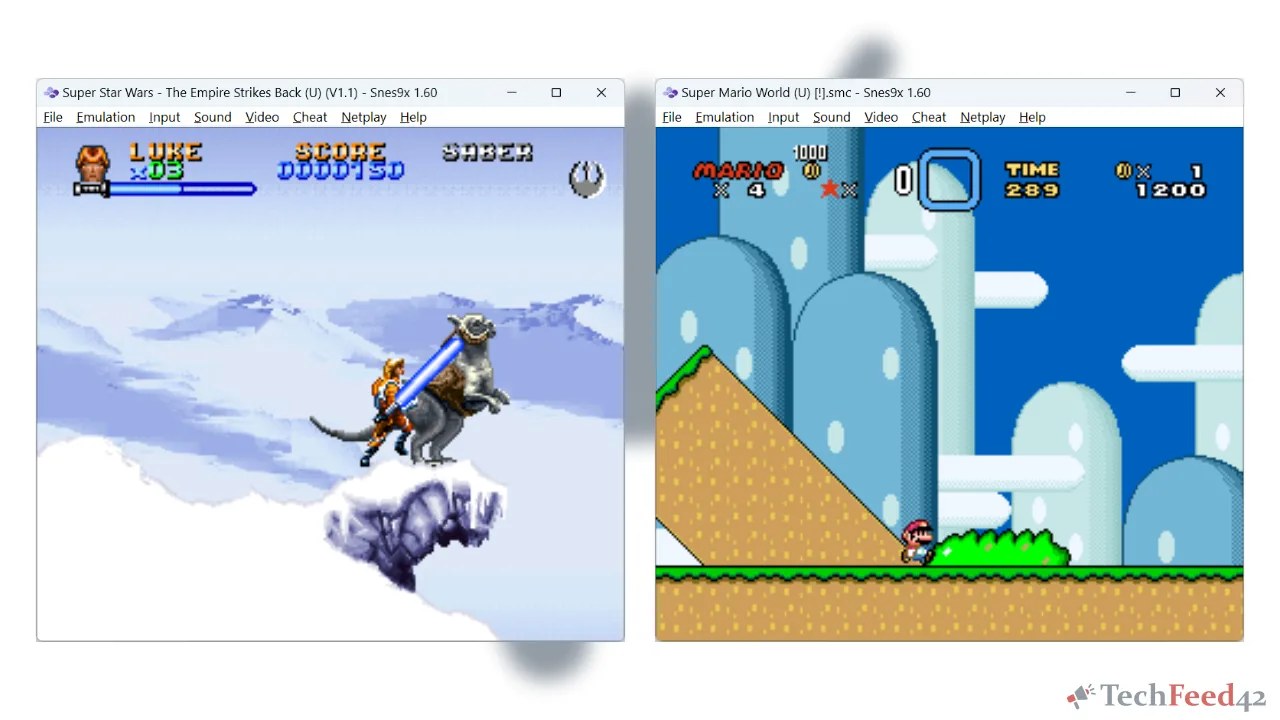
I’ve personally used Snes9x to replay SNES classics like Super Mario World and The Legend of Zelda: A Link to the Past, and the performance has been excellent.
One of the standout features is its high emulation accuracy, faithfully replicating the original SNES hardware. Games not only look authentic, but they also play smoothly without glitches. Plus, you can use save states to save your progress at any point, which is super helpful for longer play sessions.
Wrapping Up
As much as I love using my original retro consoles, sometimes it’s just easier to load up an emulator, especially when I don’t want to risk any wear and tear on my old hardware.
Emulation is a fantastic way to revisit your favorite retro games, and Windows 11 provides an ideal platform for doing so. RetroArch, Dolphin Emulator, Project64, PCSX2, Cemu, PPSSPP, and Snes9x are all excellent choices depending on the consoles you want to emulate. Each emulator offers unique features and customization options to enhance your gaming experience.
Whether you’re into Nintendo classics or PlayStation favorites, these retro emulators for Windows 11 can help you relive your childhood memories in high resolution and with modern conveniences like save states and controller support. So, go ahead and try them out – you’ll be surprised at how well these retro games hold up today!