AVIF is a new and efficient image format that is quickly gaining popularity due to its high compression rates and excellent image quality. The format is based on the AV1 video codec, which means it can offer high-quality images at smaller file sizes compared to older formats like JPEG or PNG. However, viewing AVIF images on Windows 11 isn’t always straightforward, so I’ll guide you through the process.
What Is AVIF and Why Is It Important?
AVIF, short for AV1 Image File Format, is an image format derived from the AV1 video codec. It allows for smaller file sizes while maintaining high image quality, making it ideal for use on websites and apps where loading speed is crucial. Despite its advantages, AVIF isn’t as widely supported as other graphic formats, which can cause issues when trying to view or edit these images on Windows 11.

How to Open AVIF Files on Windows 11
By default, Windows 11 does not support AVIF images out of the box. You might try to open an AVIF file and find that it either doesn’t open or opens incorrectly. To fix this, you can install additional software or codecs to ensure that AVIF files display correctly.
Installing the AV1 Codec for Windows 11
To start viewing AVIF images on Windows 11, you need to install the AV1 codec. The AV1 codec is essential for decoding AVIF files and making sure they display correctly on your screen.
- Visit the Microsoft Store: Open the Microsoft Store from your taskbar or start menu.
- Search for “AV1 Video Extension”: Type “AV1 Video Extension” into the search bar.
- Install the Extension: Click on the “Open” button to download and install the AV1 codec on your system.
Once the AV1 codec is installed, your system will be able to decode AVIF images, allowing you to view them in supported apps like the Photos app.
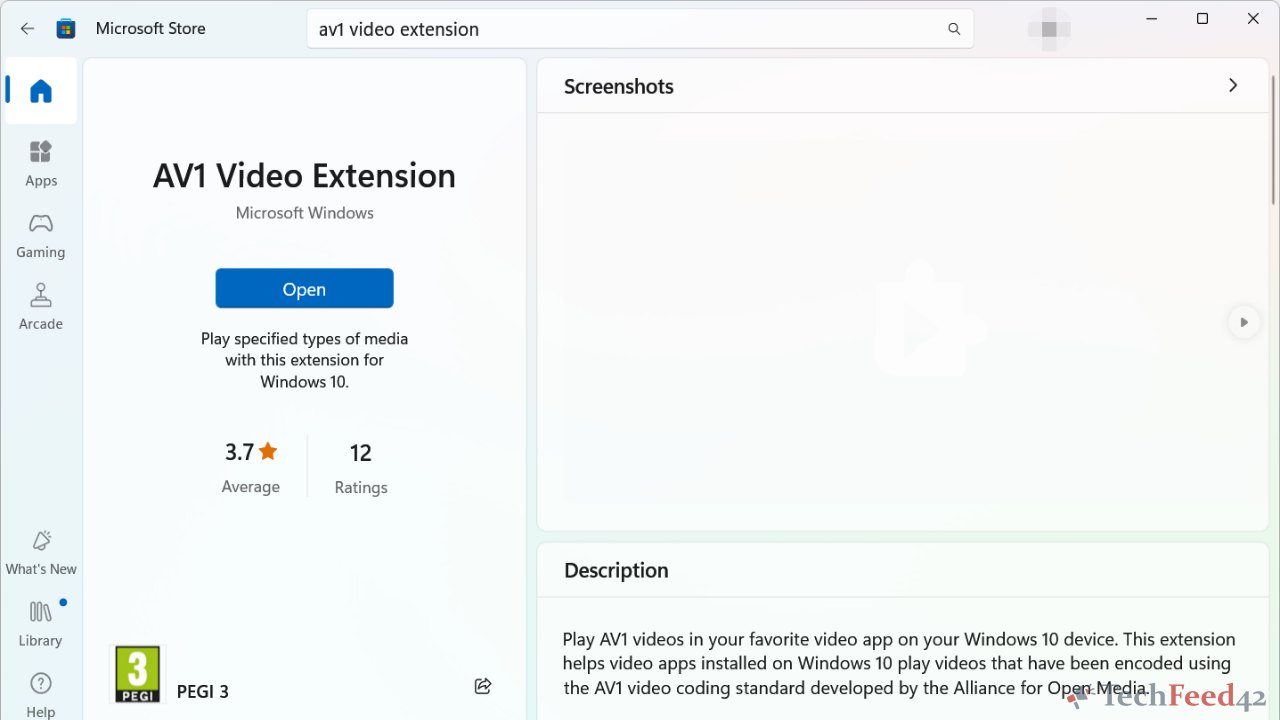
Using Third-Party Software to View AVIF Images
If you still have trouble viewing AVIF images after installing the AV1 codec, you might need to use third-party software. Several graphic viewers and editors support the AVIF format, making them a good alternative if Windows’ native apps don’t work as expected.
- IrfanView: This popular image viewer supports a wide range of graphic formats, including AVIF. After installing IrfanView, you need to download additional plugins to enable AVIF support.
- GIMP: An open-source graphic editor, also supports AVIF with the help of plugins. This software is ideal if you want to edit AVIF images.
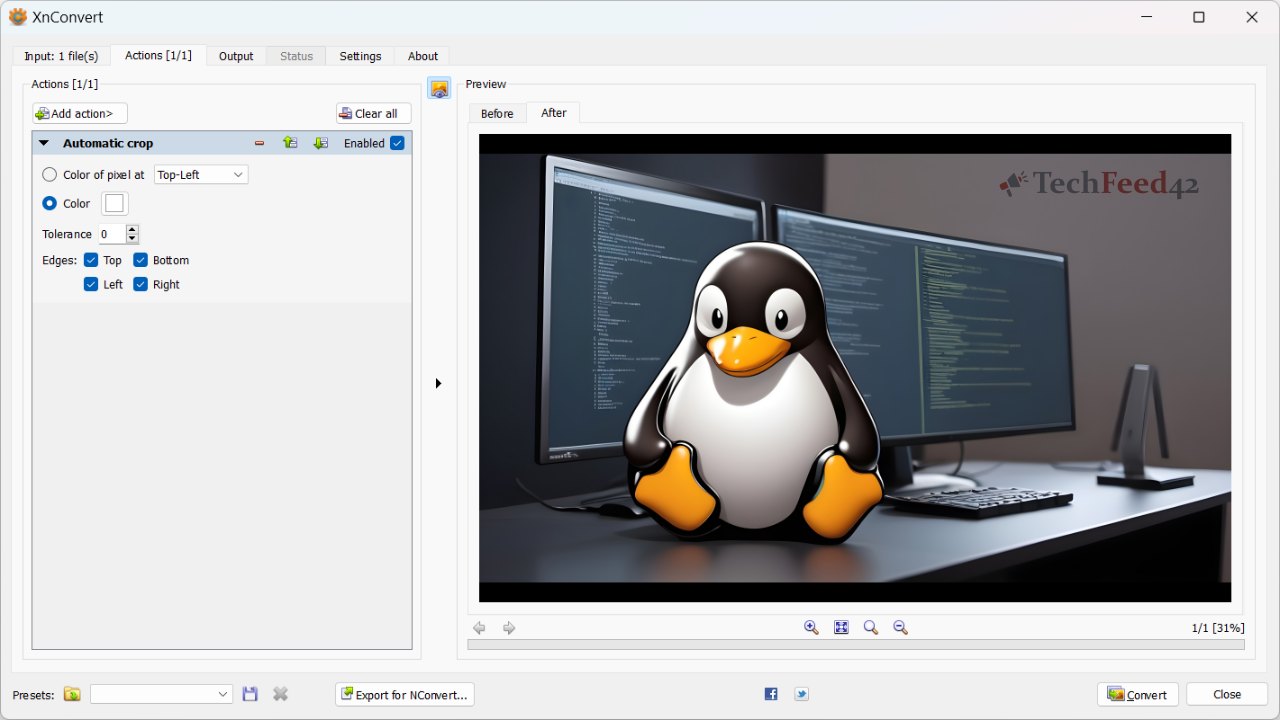
Converting AVIF Images to Another Format
If you encounter issues with AVIF compatibility, another option is to convert the AVIF image to a more widely supported format like JPEG or PNG. XnConvert is a powerful conversion tool that supports AVIF along with many other graphic formats. You can use it to batch convert multiple AVIF images to another format, which can be useful if you need to share the images with someone who does not have AVIF support.
Conclusion
Viewing AVIF images on Windows 11 requires a bit of setup, but once you have the AV1 codec installed or have the right software, it becomes straightforward. The AVIF format, with its efficient compression and high quality, is likely to become more common, so it’s worth taking the time to set up your system to handle it. Whether you’re installing the AV1 codec, using third-party software, or converting files, these steps will ensure you’re prepared to work with AVIF images on Windows 11.


