Having an old PC can be frustrating, especially when it’s slow or struggles to keep up with modern tasks. Fortunately, there are several ways to improve its performance without needing to buy a new computer. In this article, I will share a few tips that can help speed up an old PC. Whether it’s upgrading hardware or optimizing software, these changes can make a noticeable difference in performance.

Upgrade Your CPU
One of the most effective ways to improve your computer’s speed is by upgrading the CPU (Central Processing Unit). The CPU is the brain of your computer, handling most of the tasks you perform. Older CPUs are often less efficient, and as software becomes more demanding, they struggle to keep up.
If your motherboard allows it, upgrading to a newer CPU can dramatically increase processing power, making your PC faster and more responsive. Before purchasing a new CPU, make sure it’s compatible with your current motherboard. Also, keep in mind that you may need to upgrade your cooling system, as newer CPUs might generate more heat.
Increase Your RAM
Another great way to boost your PC’s performance is by increasing the amount of RAM (Random Access Memory). RAM is where your computer stores data temporarily while you’re using it. The more RAM your computer has, the more data it can handle at once, which results in smoother multitasking and faster response times.
Older computers often come with limited RAM, which can cause programs to slow down or even crash when running multiple applications. Upgrading your RAM is relatively simple and affordable. If your PC has an available RAM slot, you can easily add more memory, which will give your system a significant boost.
Switch to an SSD
Upgrading from a traditional hard drive (HDD) to a solid-state drive (SSD) can be one of the most dramatic improvements you can make to an old PC. An SSD is much faster than a mechanical HDD, which means your computer will boot faster, applications will load more quickly, and file transfers will be speedier.

SSDs have no moving parts, which makes them more durable and efficient. Even if your PC is several years old, installing an SSD can breathe new life into it. In addition to being faster, SSDs are also quieter and more energy-efficient, which is another benefit for older machines.
Clean Up Your Storage
Over time, your PC can accumulate a lot of unnecessary files, which can slow down your system. Cleaning up your hard drive can free up space and improve performance. Start by uninstalling any programs you no longer use, and delete old files that are taking up unnecessary space.
You can also use built-in tools like Disk Cleanup (for Windows) to remove temporary files and other junk that can slow down your system. For those who want more control, third-party programs like CCleaner can help you clean up even more files and optimize your system for better performance.
Manage Startup Programs
Another reason your old PC may be slow is that too many programs are running when you start it up. These programs can take up valuable resources and slow down your system.
You can manage your startup programs by going into your Task Manager (on Windows) or System Preferences (on macOS) and disabling unnecessary programs from launching at startup. This can reduce the amount of time it takes for your computer to boot and free up CPU and RAM for other tasks.
Update Your Operating System
Operating systems, like Windows and macOS, receive updates that often include performance improvements. Keeping your operating system up-to-date ensures that your computer is running as efficiently as possible.
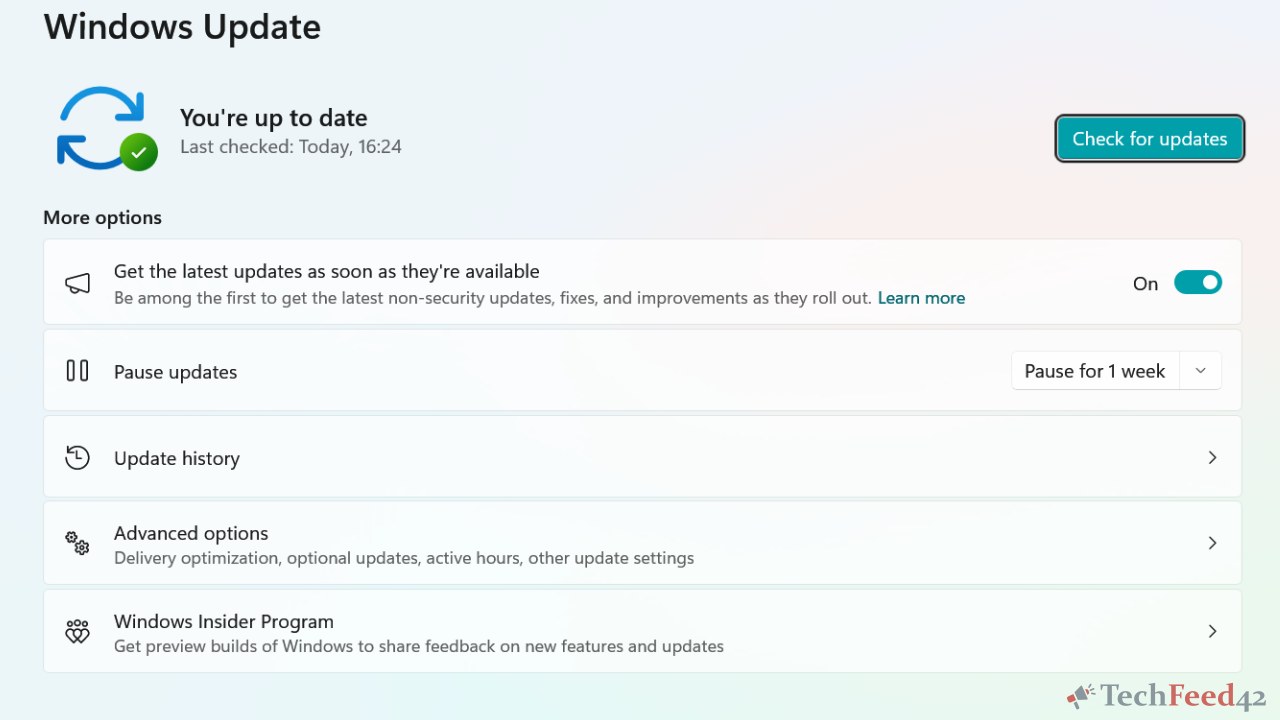
If your computer is running an outdated version of its operating system, upgrading to the latest version can lead to better speed and security. However, be cautious with major updates on older hardware, as sometimes they can make the system even slower. Always check the system requirements before upgrading.
Optimize Your Power Settings
Most computers come with power-saving features that can reduce performance in favor of energy efficiency. If you want to squeeze more performance out of your old PC, consider changing your power settings to “High Performance” mode. This mode ensures that your CPU and other hardware components are running at full speed.
You can adjust power settings in the Control Panel (Windows) or System Preferences (macOS). While this may consume more power, it can improve overall performance, especially when running resource-intensive applications.
Defragment Your Hard Drive (HDD Only)
If your PC is still using a traditional hard drive (HDD) and you haven’t upgraded to an SSD yet, defragmenting your hard drive can help improve performance. Over time, files on an HDD can become fragmented, meaning the data is scattered across the drive. This can slow down file access and program loading times.
Defragmenting reorganizes the data on your hard drive, allowing your system to access files more efficiently. Modern versions of Windows typically perform defragmentation automatically, but it’s a good idea to check and manually defragment your drive if necessary. Note that this step is only relevant for HDDs and is unnecessary for SSDs.
Consider a Clean Installation of Your Operating System
If your old PC is still sluggish despite these changes, a clean installation of your operating system might be the best solution. Over time, your operating system can accumulate a lot of bloat, such as unnecessary files and settings that can slow it down.
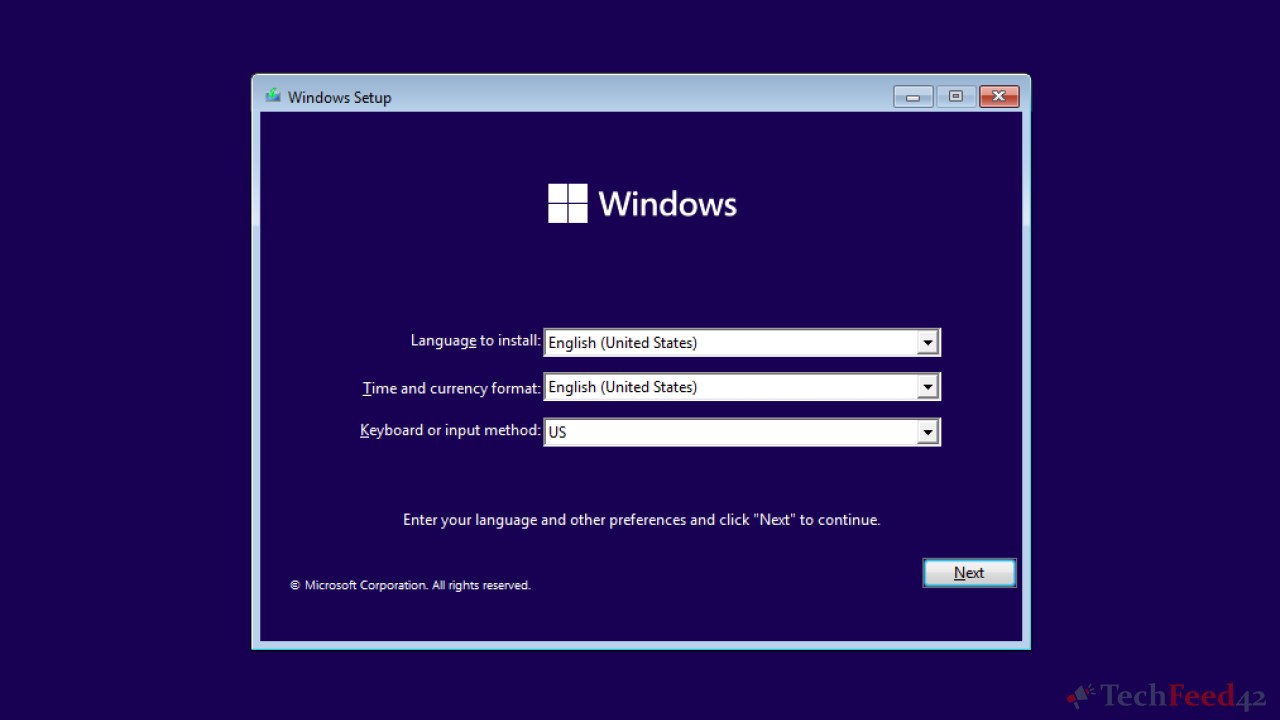
A clean installation removes all of this bloat and gives you a fresh start. Just be sure to back up all of your important files before reinstalling your OS, as this process will delete everything on your drive.
Quick Summary
Improving the performance of an old PC doesn’t always require a full system replacement. By upgrading your CPU, adding more RAM, switching to an SSD, and optimizing software settings, you can extend the life of your computer and make it run faster. These relatively simple steps can give your old PC a new lease on life, making it more capable of handling today’s software and tasks.


