In Windows 11, file extensions are often hidden by default. If you need to work with different types of files or simply want to know what kind of file you are dealing with, it’s important to be able to see the file extensions. File extensions are the characters that come after the dot in a file name, such as .txt, .jpg, or .docx. These extensions tell you what type of file it is and which programs can open it. This article will guide you through the simple steps to show file extensions in Windows 11.
Why Show File Extensions in Windows 11?
File extensions are essential for identifying the types of files you have on your computer. For example, a file named “report.docx” is a Word document, while “report.pdf” is a PDF file. Knowing the file extension helps you understand how to handle the file. In some cases, hiding file extensions can lead to confusion or even security risks, as malicious files can disguise themselves by hiding their true extensions. By showing file extensions, you gain better control and understanding of your files.
Steps to Show File Extensions in Windows 11
- Open File Explorer
To start, open File Explorer. You can do this by clicking the folder icon on your taskbar or pressing theWindows + Ekeys on your keyboard. - Access the View Menu
Once File Explorer is open, navigate to the top of the window and find the “View” menu. Click on it to see a dropdown list of options. - Show File Extensions
In the View menu, locate the option labeled “Show”. Click on this, and then check the box next to “File name extensions.” Once you check this box, file extensions will immediately appear next to all the files in the File Explorer. - Apply the Changes
There’s no need to save or apply changes manually. The file extensions will now be visible, and you can navigate through your folders to see the extensions of your files.
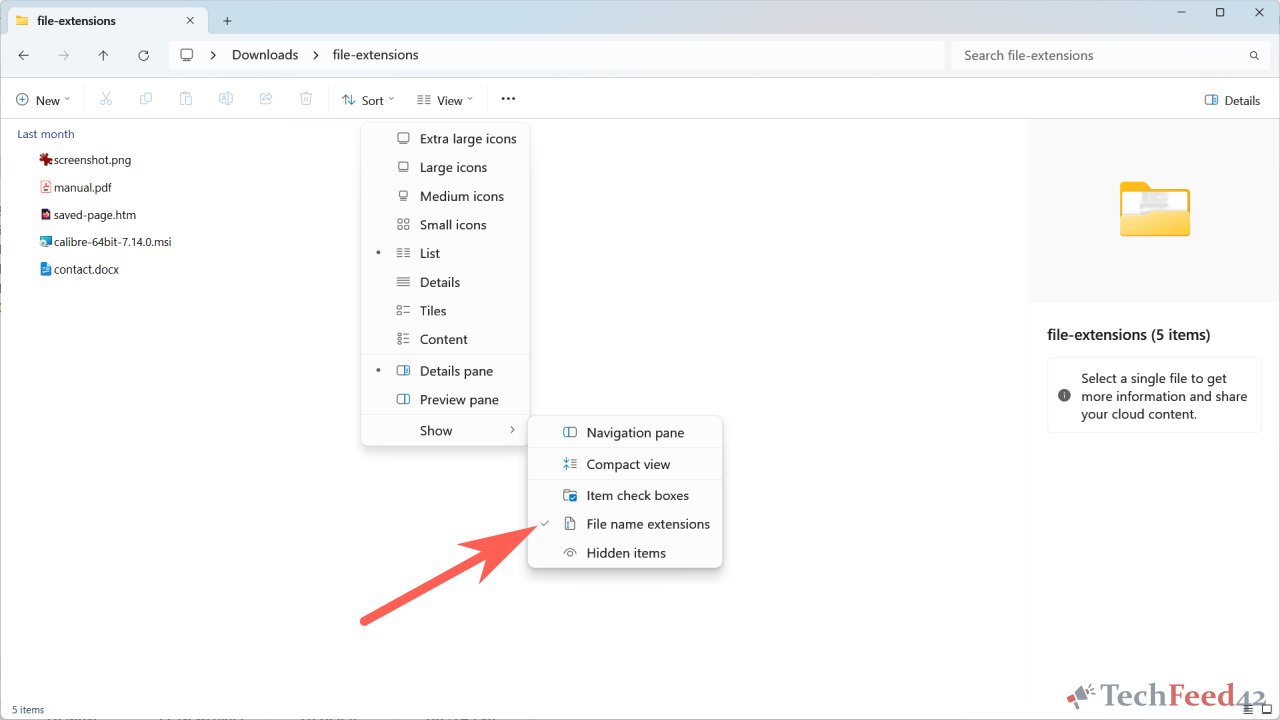
Managing File Extensions in Windows 11
After enabling file extensions, you might notice files that should be renamed or reorganized. It’s easy to change a file’s extension but be careful. Changing the extension can make the file unusable if it’s not done correctly. For example, renaming a .jpg file to .png doesn’t actually convert the image format; it only changes the extension. To properly change a file type, you should use a file conversion tool rather than just renaming the extension.
Benefits of Displaying File Extensions
Displaying file extensions offers several benefits:
- Improved File Management: You can quickly identify file types without having to open them.
- Security Awareness: Recognize suspicious files by their extensions, such as
.exefiles that could be harmful if received from unknown sources. - Ease of Use: Particularly useful when you need to work with specific file formats or are troubleshooting.

Conclusion
Showing file extensions in Windows 11 is a simple yet powerful way to manage your files better. By following the steps outlined above, you can easily enable this feature and take control of how you view and interact with your files. Whether you’re a beginner or an experienced user, knowing your file extensions can save you time and prevent potential issues with file handling. With file extensions visible, you’re equipped to navigate your files more effectively and securely.


