Installing fonts on Windows 11 is a straightforward process that can greatly enhance the look and feel of your documents, presentations, and other creative projects. Whether you’re working with TTF (TrueType Font) files or other font formats, this guide will walk you through the steps to easily add new fonts to your Windows 11 system.
Why Install New Fonts on Windows 11?
Fonts play a crucial role in how your text is presented, whether it’s for personal projects, professional documents, or creative designs. Windows 11 comes with a variety of pre-installed fonts, but there may come a time when you need something different to fit a specific style or requirement. Installing new fonts allows you to customize your text to match your vision, giving you more creative control.

Where to Find Fonts
Before you can install a new font on Windows 11, you need to download it. There are several trusted sources where you can find high-quality fonts, both free and paid. Websites like Google Fonts, DaFont, and Font Squirrel offer a wide selection of fonts in various styles, including TTF (TrueType Font) formats that are commonly used and supported by Windows 11.
When downloading fonts, always ensure that you are using a reputable source to avoid downloading malicious files. It’s also important to check the license of the font to ensure that it’s free for personal or commercial use, depending on your needs.
How to Install Fonts on Windows 11
Once you have your font file downloaded, installing it on Windows 11 is quick and easy. Follow these simple steps to add new fonts to your system.
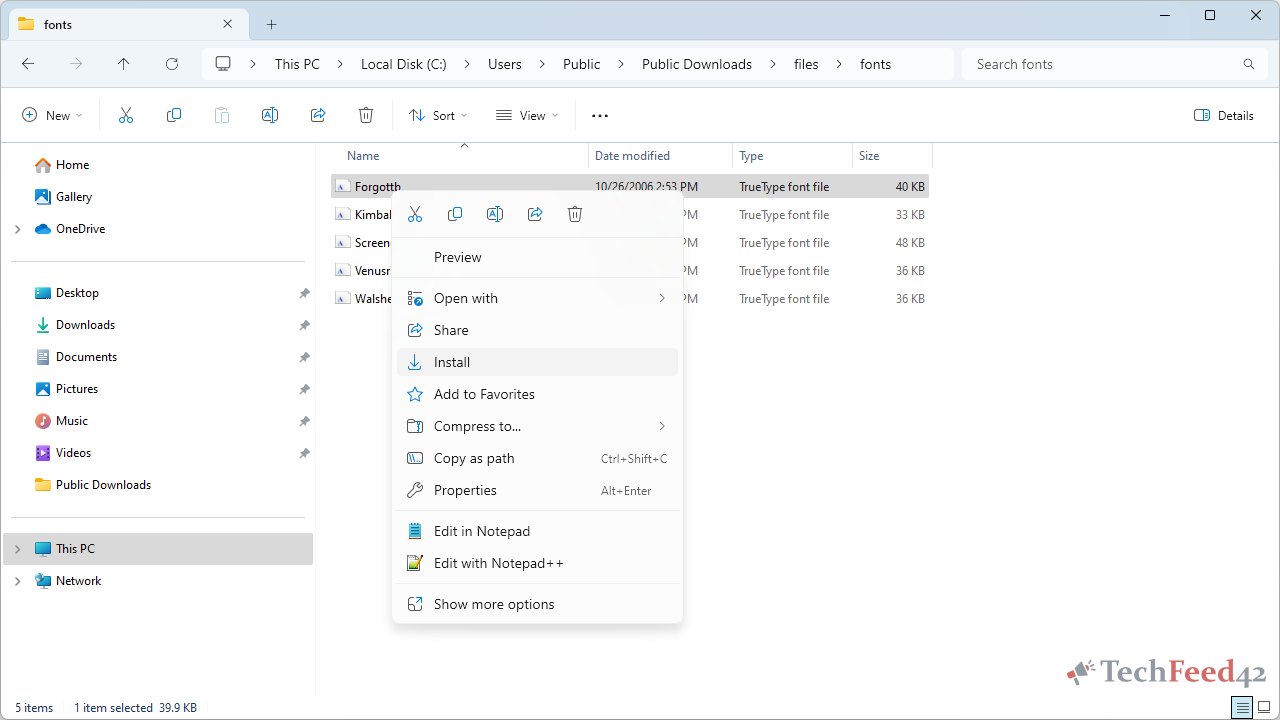
- Download the Font File: Start by downloading the font file, which usually comes in a .zip format. Once downloaded, extract the contents of the .zip file to a location on your computer.
- Locate the Font File: After extracting, you should see a file with a .ttf (TrueType Font) or .otf (OpenType Font) extension. This is the file you will need to install.
- Install the Font: Right-click the font file and select “Install.” This will install the font for the current user only.
- Confirm Installation: To ensure that the font is installed correctly, open any application that uses fonts, such as Microsoft Word or Adobe Photoshop, and look for your new font in the font selection menu.
- Managing Installed Fonts: If you need to manage your installed fonts, go to the Settings app, navigate to Personalization, and then click on Fonts. Here, you can view all installed fonts, preview them, or uninstall any that you no longer need.
Troubleshooting Font Installation Issues
Sometimes, you might encounter issues when trying to install a new font on Windows 11. Here are some common problems and solutions.
- Font Not Showing Up: If the font doesn’t appear in your applications after installation, try restarting your computer. This can often resolve issues where newly installed fonts don’t immediately appear.
- Corrupt Font File: If you receive an error message saying that the font file is corrupt, try downloading the font again from a different source. Corrupt files can sometimes occur due to incomplete downloads.
- Permission Issues: If you are unable to install the font due to permission issues, ensure that you are using an administrator account or try using the “Install for all users” option.
Benefits of Using Custom Fonts in Windows 11
Using custom fonts in Windows 11 can significantly enhance your work, particularly if you are involved in design, marketing, or any field that requires creative presentations. Custom fonts allow you to express your personal or brand identity more effectively, making your content stand out.
Moreover, custom fonts can improve the readability and visual appeal of your documents. Whether you need a clean, professional font for business purposes or a decorative font for a creative project, installing new fonts gives you the flexibility to choose the perfect typeface for any task.
Conclusion
Installing fonts on Windows 11 is a simple process that can dramatically improve your text’s appearance in various applications. By following the steps outlined above, you can easily download and install TTF and other font formats, giving you access to a vast array of typefaces that can enhance your work.
Whether you’re adding fonts for personal use or professional projects, the ability to customize your text with new fonts is a valuable tool in your Windows 11 arsenal. Keep exploring new fonts and enjoy the creative possibilities they bring to your digital workspace.


