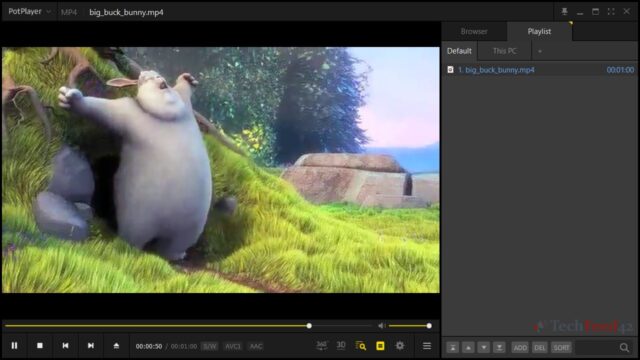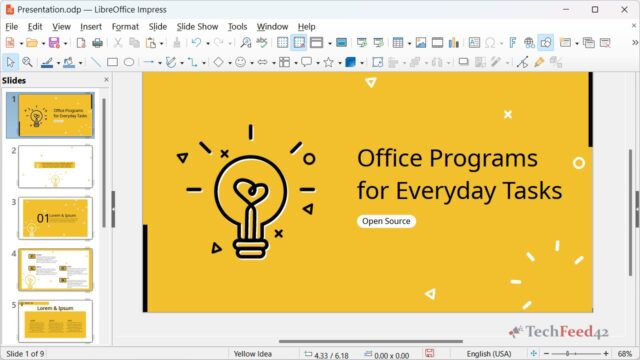Finding a good audio converter can be a challenge, especially if you’re looking for something that’s both free and reliable. As someone who has spent countless hours searching for the perfect tool, I’ve learned that not all audio converters are created equal. In this article, I’ll share my experience with some of the best free audio converters available. These tools will help you convert your audio files, particularly MP3 files, without any hassle.
Why You Need an Audio Converter
Audio files come in various formats, and not all devices support every format. Whether you’re trying to play a file on your smartphone, create a playlist, or simply want to reduce the size of a file, an audio converter can be a lifesaver. For instance, converting a WAV file to an MP3 can significantly reduce its size without sacrificing much quality. This is especially useful if you’re trying to save space on your device.

What to Look for in a Free Audio Converter
Before diving into the specific tools, it’s important to know what to look for in an audio converter. Here are a few things I consider essential:
- Support for Multiple Formats: The converter should handle various audio formats, not just MP3.
- Ease of Use: A user-friendly interface makes the conversion process quicker and less frustrating.
- Batch Conversion: Converting multiple files at once can save a lot of time.
- Quality Settings: The ability to adjust the output quality can be crucial, especially if you want to preserve the best possible sound.
- No Hidden Costs: Some “free” converters come with hidden fees or require a paid upgrade for certain features. I always look for tools that are genuinely free.
My Top Picks for Free Audio Converters
Freemake Audio Converter
Freemake Audio Converter is one of my go-to tools for converting audio files. It’s simple to use and supports a wide range of formats, including MP3, WAV, WMA, AAC, and more. What I like most about Freemake is its batch conversion feature, which allows me to convert multiple files at once. This saves a lot of time, especially when dealing with large music collections.
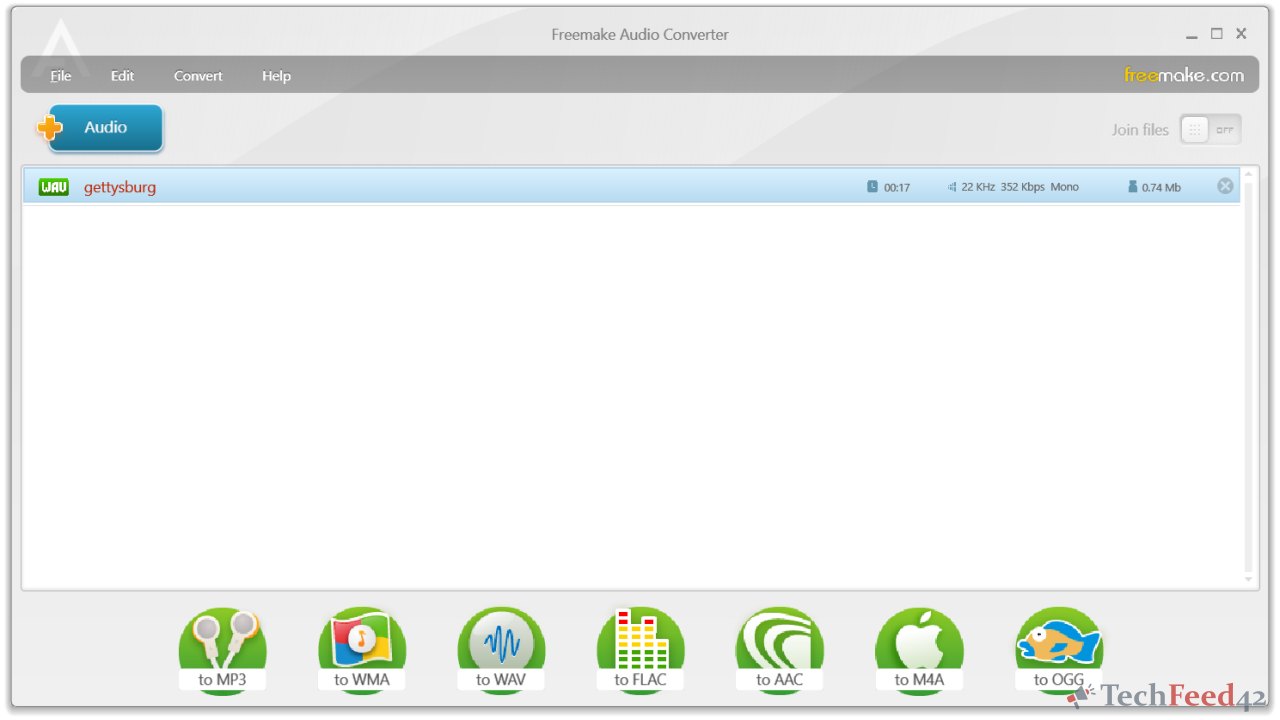
Another great feature is the ability to adjust the output quality. Whether I need a high-quality file for my home audio system or a smaller file for my smartphone, Freemake lets me choose the right settings. The only downside is that it doesn’t support CD ripping in the free version, but for most users, this won’t be a dealbreaker.
Any Audio Converter
Any Audio Converter is another excellent free tool that I’ve used over the years. It supports a variety of formats, including MP3, which is essential for me. The user interface is clean and easy to navigate, making the conversion process straightforward.
One of the standout features of Any Audio Converter is its ability to download and convert online videos to audio files. This is particularly useful if you want to save the audio from a YouTube video as an MP3. The software also includes some basic editing tools, which can be handy for trimming or adjusting the volume of your files.
Audacity
Audacity is a bit different from the other converters on this list. It’s actually a full-fledged audio editing software, but it also doubles as a powerful audio converter. The best part? It’s completely free and open-source.

With Audacity, you can convert audio files to MP3, WAV, and other formats, but it also offers a lot more. If you need to edit your audio files – whether that means cutting, mixing, or adding effects – Audacity has you covered. The learning curve is a bit steeper compared to simpler converters, but the extra features make it worth the effort if you want more control over your audio.
How to Use an Audio Converter
Using an audio converter is usually a straightforward process, but I’ll walk you through the basic steps:
- Download and Install: Choose your preferred audio converter and download it from a trusted source. Follow the installation instructions.
- Add Files: Open the converter and add the audio files you want to convert. Most converters allow you to drag and drop files directly into the interface.
- Choose Output Format: Select the desired output format, such as MP3. Depending on the converter, you may also be able to adjust quality settings here.
- Convert: Start the conversion process. The time it takes will depend on the number of files and their size.
- Save: Once the conversion is complete, save the new files to your desired location.
Final Thoughts
Finding the right audio converter doesn’t have to be complicated. Whether you’re converting audio files to MP3 for personal use or for a specific project, the tools I’ve mentioned here are all excellent choices. They offer a range of features, are easy to use, and, most importantly, they’re free.
In my experience, Freemake Audio Converter, Any Audio Converter, and Audacity stand out for their reliability and versatility. Each of these tools can help you manage your audio files with ease, making them an essential part of your digital toolkit. Whether you need to convert a single file or an entire library, these free audio converters have you covered.