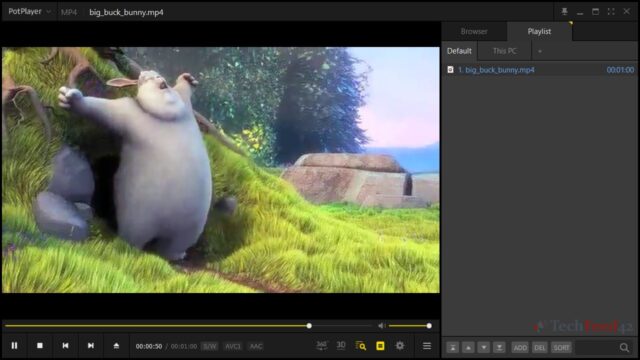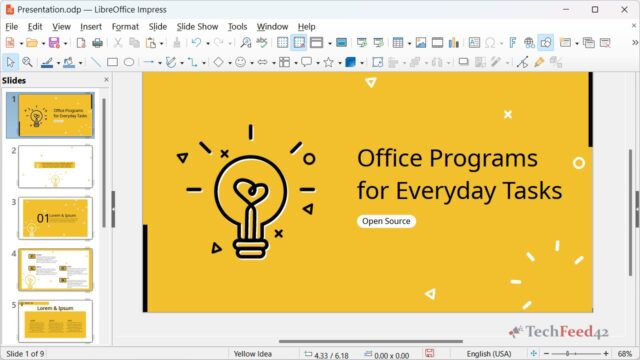When I started using Windows 11, I quickly realized that handling large files could be challenging. Compression became a go-to solution for me to save space and transfer files efficiently. While Windows 11 comes with built-in compression features, I found them a bit limited for more advanced tasks. Windows 11 allows users to compress files into the ZIP format and extract ZIP archives directly through File Explorer, which is convenient for quick tasks. However, this built-in option lacks advanced features like encryption, multi-part archives, or support for file formats beyond ZIP.
That’s when I turned to third-party programs like 7-Zip, PeaZip, and WinRAR. Here’s what I discovered about each of these tools and how they compare to Windows 11’s built-in ZIP feature.
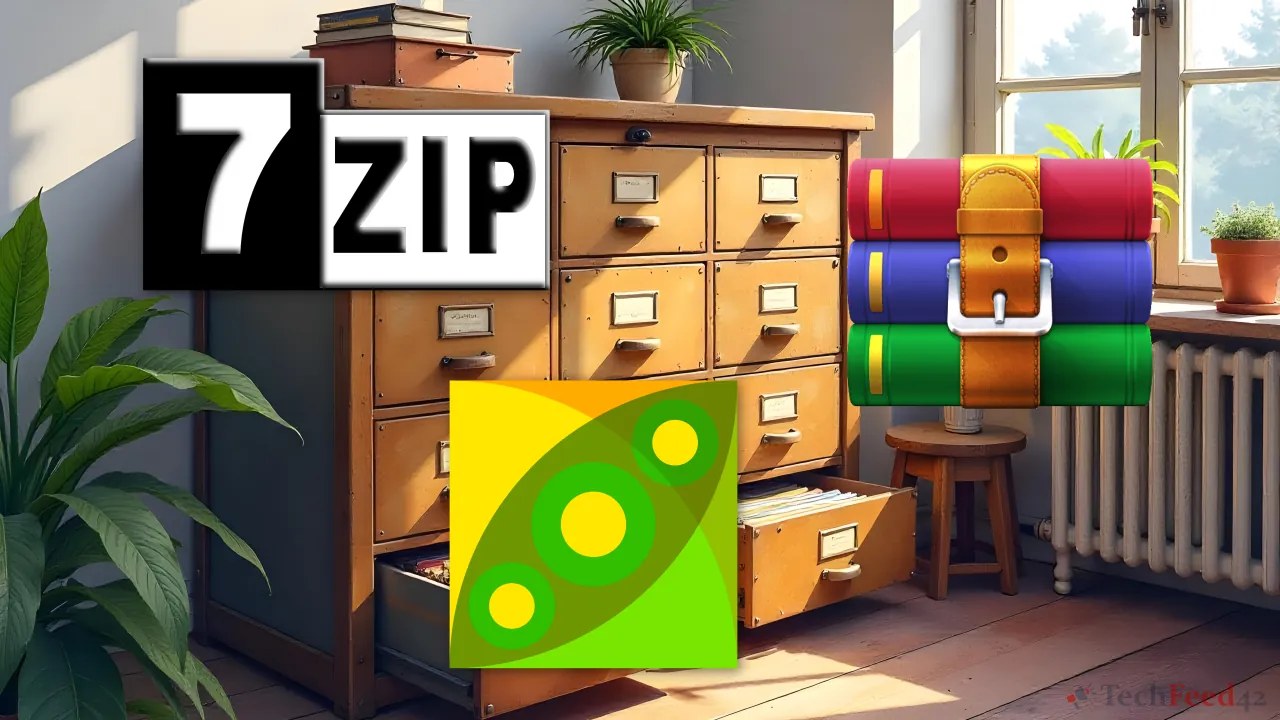
Windows 11 Built-In ZIP Compression
The built-in ZIP compression in Windows 11 is handy for basic tasks. It’s integrated directly into File Explorer, making it easy to compress files or folders by right-clicking and selecting “Send to” > “Compressed (zipped) folder”. Extracting a ZIP file is equally simple with the “Extract All” option. However, while this native solution is fast and convenient for everyday use, it lacks the depth and flexibility of dedicated archiving tools. If you need more advanced features, like encryption or working with multiple file formats, you’ll need to look beyond Windows 11’s built-in ZIP capability.
7-Zip: The Lightweight Powerhouse
One of the first programs I tried was 7-Zip, and it quickly became my go-to tool. Although PeaZip offers the most options in terms of supported file formats and additional features, I find myself using 7-Zip the most. It may not have the sleekest interface or the fastest speed, but for me, its balance between compression ratio and compression time makes it the winner.
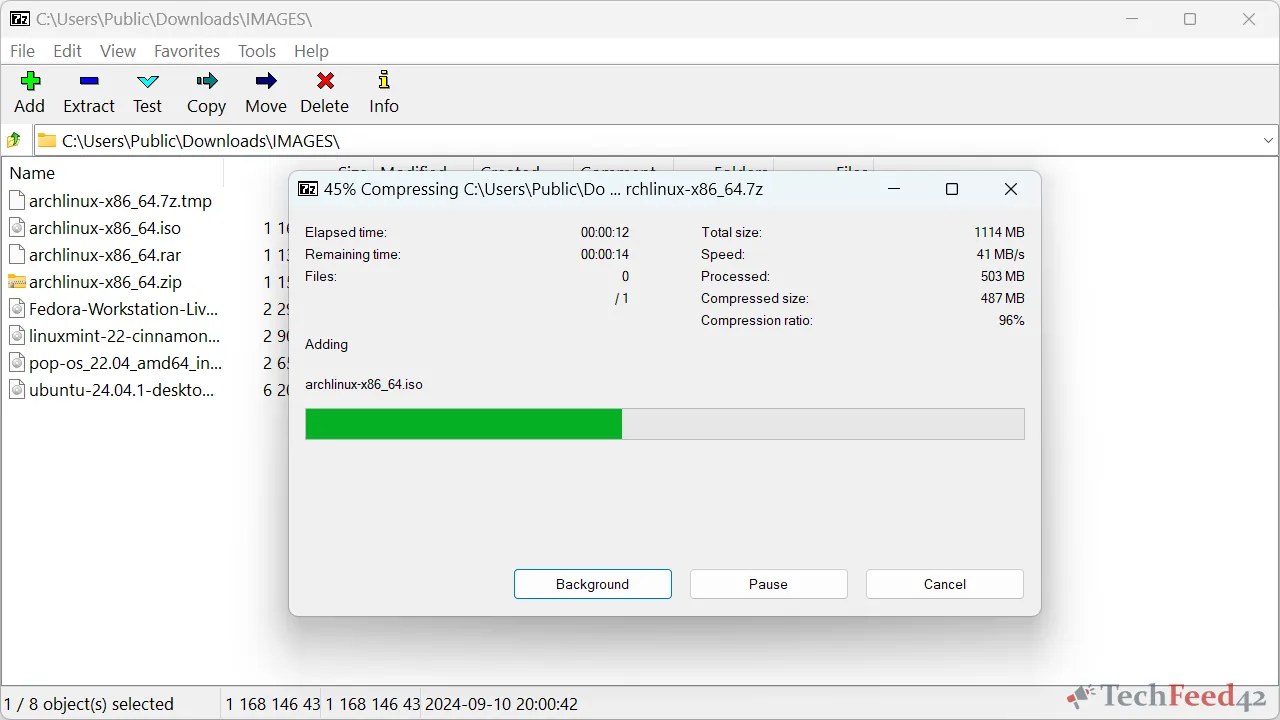
7-Zip is free, open-source, and integrates seamlessly with Windows 11. Its high compression ratio, especially when using its native 7z format, consistently helps me save more storage space compared to the built-in ZIP tool. While it might take slightly longer to compress large files than other programs, the trade-off for better compression is worth it for me.
The only real downside to 7-Zip is its simple interface, which might feel a bit outdated to some. Despite that, it’s reliable, efficient, and gets the job done, which is why I keep coming back to it.
PeaZip: The Versatile Alternative
I also tried PeaZip, which stands out for offering the most features among the three tools. PeaZip supports over 200 file formats and includes advanced options like strong encryption, file splitting, and a password manager. For users who need versatility and a broader range of options, PeaZip is undoubtedly the best choice.
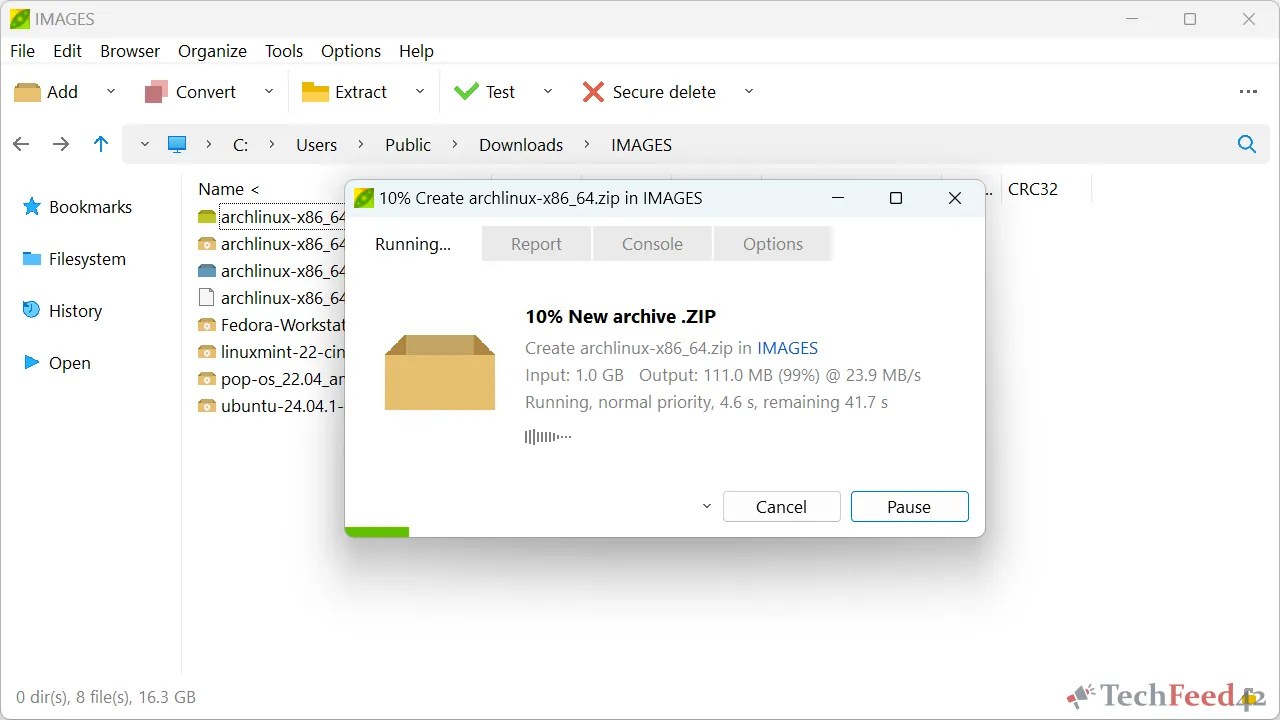
Its interface is modern and user-friendly, making it easy to navigate. I found its design to be more intuitive than 7-Zip’s, and the extra features come in handy when working with more complex tasks. However, PeaZip can be a bit heavier on system resources and isn’t the fastest option when it comes to compressing large files. For me, that trade-off doesn’t always work, so while I appreciate PeaZip’s flexibility, I don’t use it as often as 7-Zip.
WinRAR: The Veteran in the Field
Finally, I tested WinRAR, which has been around for decades and remains a powerful tool in the archiving world. Although it’s not entirely free, the never-ending trial version makes it functionally free for most users.
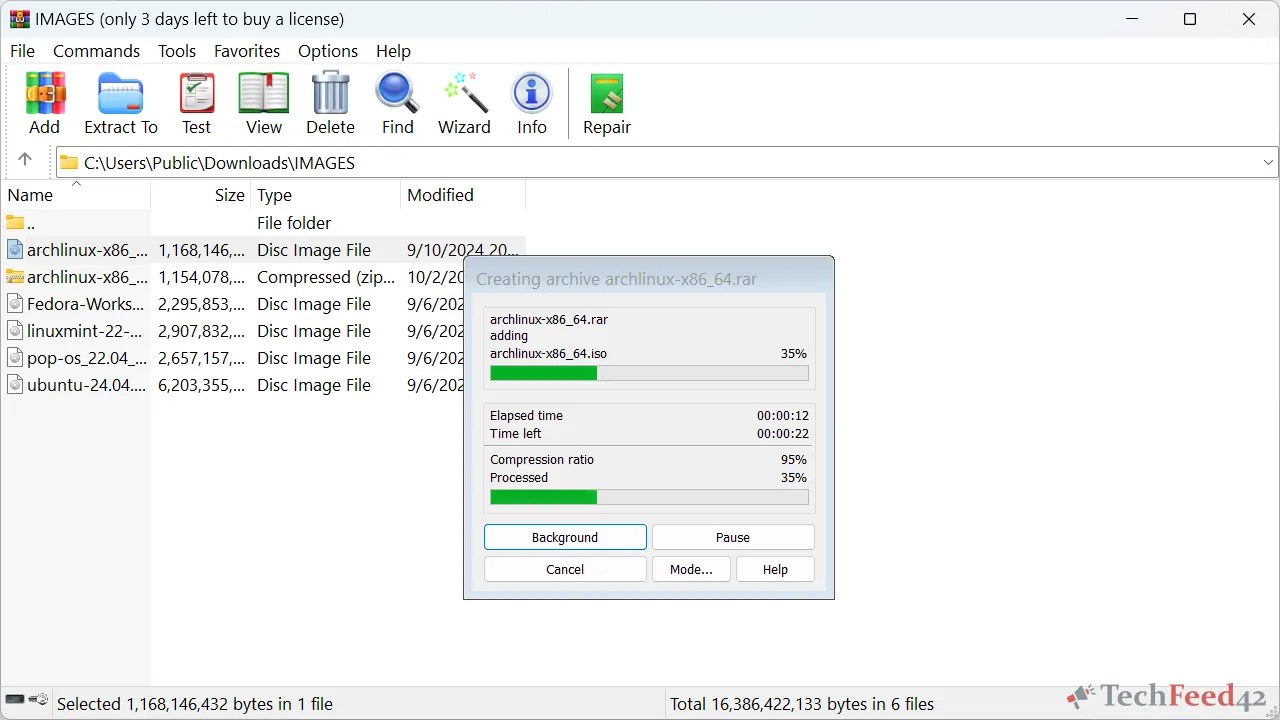
WinRAR impressed me with its speed, especially when compressing large files. It outpaced both 7-Zip and PeaZip in terms of speed, making it ideal for quickly handling big archives. It also includes advanced features like encryption, multi-part archives, and recovery records, which make it a robust option for users who need extra security or need to manage large backups.
However, the constant reminders that I’m using an evaluation copy can get annoying. Additionally, WinRAR doesn’t support as many file formats as PeaZip, which might limit some users. Despite this, WinRAR is still an excellent choice if speed and advanced features are your top priorities.
Conclusion: Which Archiving Tool is Best?
While PeaZip offers the most features and flexibility with its broad file format support and extra tools, 7-Zip remains my preferred archiving program. Its superior compression ratio and solid performance make it the best fit for my needs, even if it’s not the fastest. For those who prioritize speed and advanced features, WinRAR is also a strong contender, though you’ll have to tolerate its nagging evaluation reminders.
Ultimately, Windows 11’s built-in ZIP tool is fine for quick and simple tasks, but if you need more control, better compression ratios, or support for a wide range of formats, one of these dedicated programs will likely suit you better.